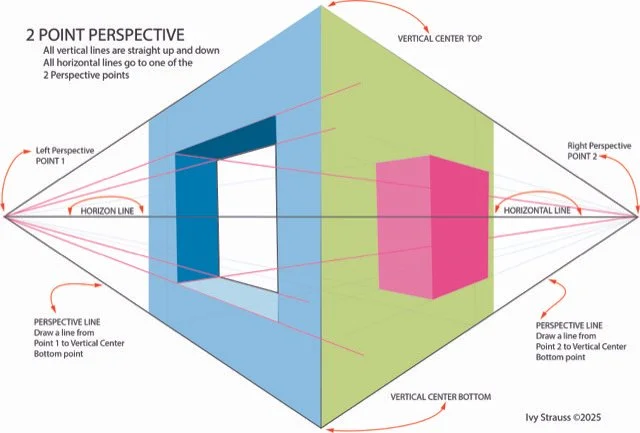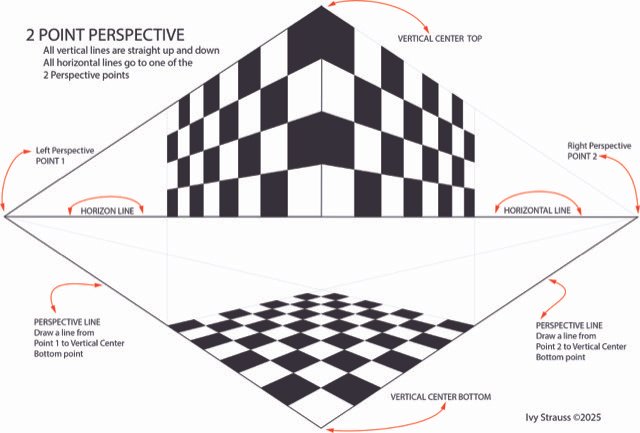Using Procreate to import a photo, sketch the photo, print the sketch and play with colors and quilting.
CCTMQG – August 2025 Meeting – Member Demo – Pam Weaver
To Add a Photo –
1. From the gallery, hit the plus sign in the upper right corner to add a new project.
2. You can choose the size of your canvas. For the demo we will use either Paper 8.5 x 11 or Square.
3. On the upper left, choose the Wrench. Under Actions, choose Add and then, Add a Photo. Navigate to the photo on your computer and click on it to import the photo.
4. Once the photo is imported, note that you can turn the photo, zoom in, zoom out, and other actions. Adjust the page to fill the blank canvas to begin by moving or spreading with your fingers.
5. Click on the Layers button on the upper right, second to the right. You will see that the Background (white part of the screen) will be white and Layer 1 will be your photo.
6. If desired, reduce the opacity of the photo to make it easier to sketch. Double tap in the center of the Layer 1 (Picture) button and you will see an opacity slider appear at the top of the drawing surface. Slide the red line to the desired opacity.
7. Consider locking the Photo layer so that you don’t accidentally write on it by sliding the Layer 1 button to the left and clicking on Lock.
8. Note that if you wish to flip the photo to facilitate raw edge applique, choose the Wrench, Actions, Canvas and Flip Horizontal.
Sketch the Photo –
1. While in Layers (see above), press the + sign to add a layer. This will be your sketching layer - Layer 2. Click on this layer button to start sketching. You can rename this or any layer by tapping on the center of the button and choosing rename.
2. Choose a pencil or ink color by tapping on the palette circle in the upper right and tapping on the color you desire. The color appearing in the circle is the color of your pencil or ink.
3. Then click on the brush icon to choose your writing instrument. Suggestions include – Sketching – Procreate Pencil or Inking – Technical Pen, or choose your own. On the left side of the writing surface are 2 sliding (up and down) controls. The upper one is size of the instrument point, and the lower one is the opacity of the line. Play on the blank layer to get the look you want. Then erase any action by clicking on the undo and redo buttons that appear under the sliders once you have made a mark. You can also use the eraser from the upper left and choose an eraser that matches your pen (or not).
4. Sketch all the outlines of the images. Add any detail that might be important to your project – like major veins on a leaf. Don’t forget to outline the edge of the entire image.
5. To check that you didn’t miss anything, go back into Layers and unclick the little box on Layer 1. The photo will disappear, and you can see what you missed. Reclick Layer 1 and continue your work on Layer 2. Note that if you want to later play with color (on Optional Layer 3) and want the color to automatically fill the space, you must make sure that all your shapes are fully enclosed by your lines. In addition to be able to color the background spaces on your drawing, make sure you draw around the edges of your photo to enclose these sections.
Print the Sketch –
1. While in Layer 2 (Your Sketch Layer), click on the Wrench on the upper left. Choose actions and share. Choose Share Image and PDF. Then choose the Quality you desire. I recommend Best. The Export page will appear, and you can choose print, save, send as desired. My ipad connects to my printer but if needed send the PDF via email and download and print from a computer connected to your printer. Note if your printer prints the entire piece instead of just the outline layer, just unclick all the other layers and try again.
Play with Colors (optional)
1. Go back to Layers and add Layer 3. This will be the first of any number of layers used to play with colors. Extensive tutorials in Coloring in the Sketch is beyond the limits of this brief demo, but there are lots of YouTube videos to help you. To try another palette, unclick Layer 3 and add Layer 4.
2. To get you started, to drop a color into a space, pick a color from the palette and make sure it appears in the circle in the upper right. Drag the circle and hold it above the area you wish to drop it until a thin blue bar appears above the photo. Drag your finger to the left to fill less area or to the right to fill more area. Lift your finger or pencil when you are just filling the area desired.
Play with Quilting (optional) –
1. Once you are finished with playing with colors, add a top layer or layers where you can practice drawing quilting lines or patterns. The procreate pen works for this. You don’t want anything too heavy. Keep the layers you want clicked and unclick the layers you want hidden. The Quilting layers must be the last layers on top of the rest. If after playing with quilting, you decide you want to play with another color layer, insert this layer into the stack with the color layers or move it to a position under the quilting. Otherwise, the colors will obliterate your quilting lines.
Thanks to the following YouTube videos for showing these methods.
Stitches by Julia – Stitch my Photo, Using Procreate to Turn a Photo into a Sketch
Linda Dick Quilts – Using Procreate, Parts 1, 2, and 3. She uses a photo of a dog and sketches around each of the areas of color on the photo to get her shapes. Then she uses the color palette to match the colors to each shape. Way beyond the scope of this demo, but the Basics video is helpful.
Procreate – Multiple videos that cover many aspects of using Procreate.